How to install teamviewer in CentOS-6
Teamviewer is used to remotely access the system from anywhere it is safe and secure because it requires the login details from destination machine.
For e.g.:- If you want to connect comp-B from comp-A then you need a login details from comp-B.
1. Open the terminal and type the following :-
# wget http://www.teamviewer.com/download/teamviewer_linux.rpm
OR
You can visit to the site for manually downloading the rpm.
http://www.teamviewer.com/en/download/linux.aspx
2.Now you can install teamviewer
I have downloaded in my home directory.
# ls
# rpm -ivh teamviewer_linux.rpm
3. After the installation finished Accept the license Agreement.
4. To access go to Application --> Internet --> Teamviewer8
Give userid and password to the remote user so that he can connect to your system.
5. Now if you dont want to give login details everytime then you can signup and add your computer in the list.
Now next time if you login from remote location then you have to just sign in to your teamviewer account and check your computer list. If the system is on then it will show you in the list. You have to just click on and say connect it.
1. Open the teamviewer and look for sign-up button and click it.
2. Fill the sign-up form
3. Now its asking for the computer password so don't change the password as we have given the password in the previous step.
4. Finish the setup and Do not close the teamviewer just minimize it. If you close it you will not be able to connect the session should remain. Now try to log in from remote location to your computer.
Note if you find problem then open port 5938 in the firewall in centos-6
Make sure you have installed teamviewer 8 on both side then only you will be able to login .
I am connecting from ubuntu-12.04 here
Click on " Computer and Contacts" then sign in dialog will open and sign in you will see your computer in the list.
Right click on the computer and select "connect using password"
You can also login from web browser using teamviewer website.
https://login.teamviewer.com
Now you can see you r computer is listed below:
Go to the setting-Connect using password.
Next thing you have to use Alternative > Use web client to connect
You will see your screen in some seconds.
That's it Now enjoy teamviewer.
Teamviewer is used to remotely access the system from anywhere it is safe and secure because it requires the login details from destination machine.
For e.g.:- If you want to connect comp-B from comp-A then you need a login details from comp-B.
1. Open the terminal and type the following :-
# wget http://www.teamviewer.com/download/teamviewer_linux.rpm
OR
You can visit to the site for manually downloading the rpm.
http://www.teamviewer.com/en/download/linux.aspx
2.Now you can install teamviewer
I have downloaded in my home directory.
# ls
# rpm -ivh teamviewer_linux.rpm
3. After the installation finished Accept the license Agreement.
4. To access go to Application --> Internet --> Teamviewer8
Give userid and password to the remote user so that he can connect to your system.
5. Now if you dont want to give login details everytime then you can signup and add your computer in the list.
Now next time if you login from remote location then you have to just sign in to your teamviewer account and check your computer list. If the system is on then it will show you in the list. You have to just click on and say connect it.
1. Open the teamviewer and look for sign-up button and click it.
2. Fill the sign-up form
3. Now its asking for the computer password so don't change the password as we have given the password in the previous step.
4. Finish the setup and Do not close the teamviewer just minimize it. If you close it you will not be able to connect the session should remain. Now try to log in from remote location to your computer.
Note if you find problem then open port 5938 in the firewall in centos-6
Make sure you have installed teamviewer 8 on both side then only you will be able to login .
I am connecting from ubuntu-12.04 here
Click on " Computer and Contacts" then sign in dialog will open and sign in you will see your computer in the list.
Right click on the computer and select "connect using password"
You can also login from web browser using teamviewer website.
https://login.teamviewer.com
Now you can see you r computer is listed below:
Go to the setting-Connect using password.
Next thing you have to use Alternative > Use web client to connect
You will see your screen in some seconds.
That's it Now enjoy teamviewer.
Subscribe by Email
Follow Updates Articles from This Blog via Email















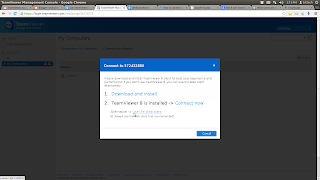

4 Comments
Thx for tuto, but I need minimize to tray teamviewer this is possible can to do.
Reply DeleteI installed Teamviewer 8 on Centos 6.4. It didn't worked so I removed it. I installed Teamviewer 7 on Centos 6.4 and it worked ! I removed Teamviewer 7 (yum erase teamviewer7) and then installed Teamviewer 8. It worked ! Why is that ?
Reply Delete;(( add kha hai
Reply Deletefine info.
Reply DeleteTeamViewer Crack
Reloader Activator For Windows 10 Crack