How to configure incoming VOIP setting in Goautodial-3.3
First of all you have to get the DID number from VOIP provider.
1. How to add the setting in Goautodial-3.3.
Open the goautodial admin page by going to your browser with your IP address
2. After Login you have to go to Carrier setting as given below:-
3. Then you need add your VOIP provider details as like below:-
Note:- insecure=port,invite <===Remember to add this.
The dialplan is very important this has to be your number 1234567891 on exten:1 so that it can match number with dialplan hitting on our server and forward it to local user loged in.
Another thing is very important you should verify that the number which is hitting on the server is coming along with 1 + 10 digit or only 10 digit number.
For verifying you have enable sip debug like below:-
# asterisk -vvvvr
> sip set debug on
After you have finished debuging you can set debug off.
> sip set debug off
4. After this you have to add the number in your /etc/asterisk/extension.conf file like below:-
If you have verified this then you can add " Inbound DID/TFN number" from inbound campaign menu.
After adding this you can route number anywhere you want like in Ingroup ,Phone and Voicemail.
Enjoy it and give likes.
Subscribe by Email
Follow Updates Articles from This Blog via Email
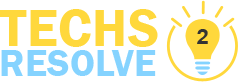







1 Comments
I read your blog on daily basis. This is really great and informative post. Thanks for sharing. Best voip service for business
Reply Delete