Introduction
A network interface can include the following attributes:
A primary private IPv4 address
One or more secondary private IPv4 addresses
One Elastic IP address (IPv4) per private IPv4 address
One public IPv4 address
One or more IPv6 addresses
One or more security groups
A MAC address
A source/destination check flag
A description
1. Lets create a Network Interface from AWS EC2 console :-
2. Attach it to the instance running :-
Select your instance
3. Lets assign the IP to Secondary Interface :-
Go to Elastic IP and Allocate IP Address like below
4. Associate the IP address to the secondary interface like below :-
Now lets see in the instance
5. Lets connect with SSH and Browser from Secondary Public IP :-
Browser
That's it
Enjoy using it.
Please do Comments likes and Share.
An elastic network interface (referred to as a network interface in this documentation) is a virtual network interface that you can attach to an instance in a VPC. Network interfaces are available only for instances running in a VPC.
A network interface can include the following attributes:
A primary private IPv4 address
One or more secondary private IPv4 addresses
One Elastic IP address (IPv4) per private IPv4 address
One public IPv4 address
One or more IPv6 addresses
One or more security groups
A MAC address
A source/destination check flag
A description
You can create a network interface, attach it to an instance, detach it from an instance, and attach it to another instance. The attributes of a network interface follow it as it's attached or detached from an instance and reattached to another instance. When you move a network interface from one instance to another, network traffic is redirected to the new instance.
Every instance in a VPC has a default network interface, called the primary network interface (eth0). You cannot detach a primary network interface from an instance. You can create and attach additional network interfaces. The maximum number of network interfaces that you can use varies by instance type. For more information, see IP Addresses Per Network Interface Per Instance Type.
In this tutorial we will see how to create an additional Network interface and attach to AWS EC2-Instance.
This tutorial assumes you have successfully lauched your EC2-Instance.
1. Lets create a Network Interface from AWS EC2 console :-
2. Attach it to the instance running :-
Select your instance
As you can see in the below image we have attached other network interface to the running instance but the Secondary ENI does not have a public IP assigned. So we have to assigned public IP to it.
3. Lets assign the IP to Secondary Interface :-
Go to Elastic IP and Allocate IP Address like below
As you can see in the above image we have Elastic IP we will attach with secondary ENi.
4. Associate the IP address to the secondary interface like below :-
Now lets see in the instance
5. Lets connect with SSH and Browser from Secondary Public IP :-
Browser
That's it
Enjoy using it.
Please do Comments likes and Share.
Subscribe by Email
Follow Updates Articles from This Blog via Email








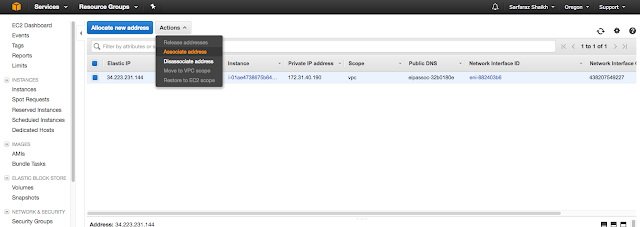




No Comments